- Login to eshipper.com.
- Make sure the “Ship From” and “Ship To” boxes are filled in correctly.
- Scroll down to the “Packaging” section and select what kind of shipment you want out of “env” (envelope), “pak” (soft packages) and “package” (boxes). Enter a quantity.
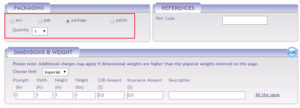 Fill in the “Dimensions and Weight” section by tabbing across. Make sure to use the tab button rather than the enter button to populate.
Fill in the “Dimensions and Weight” section by tabbing across. Make sure to use the tab button rather than the enter button to populate.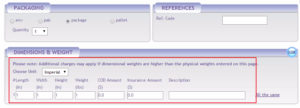
- Fill in any applicable additional services or insurance if required.
- Click the “Get Rates” in the bottom right-hand corner to get to the Carrier Quotes page.
- Select your carrier and service.
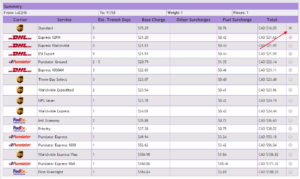
- Scroll down and click “Submit Order.”

- Click on the “Shipping Label” link in the top left-hand corner to generate the courier label.
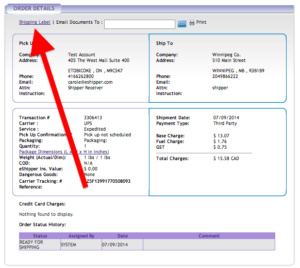
- Print off your courier label and attach to your item. Click here for instructions on scheduling a pickup.